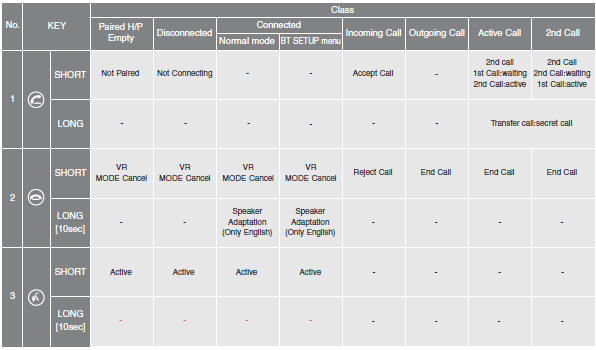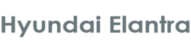
Hyundai Elantra Owners Manual
Phone SetupFeatures of your vehicle / Bluetooth® phone operation (if equipped) / Phone Setup
All Bluetooth® related operations can be performed in PHONE menu.
1) Push the SETUP button to enter SETUP mode.
2) Select “Phone” item by rotating the VOL knob, then push the ENTER button.

3) Select desired item by rotating the VOL knob, then push the ENTER button.
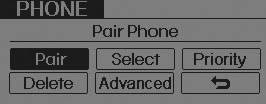
Pairing a phone
Before using Bluetooth® features, the phone must be paired (registered) with the audio system. Up to 5 phones can be paired with the system.
NOTE:
- The pairing procedure of the phone varies according to each phone model. Before attempting to pair phone, please see your phone’s User’s Guide for instructions.
- Once pairing with the phone is completed, there is no need to pair with that phone again unless the phone is deleted manually from the audio system (refer “Deleting a Phone” section) or the vehicle’s information is removed from the phone.
➀ Press SETUP button to enter SETUP mode.
➁ Select “Phone”, then “Pair” in PHONE menu.
➂ The audio displays “Device : [Name] passkey: 0000”
➃ Search and select the device name in your mobile phone to starting the pairing process.
NOTE:
If the phone is paired with two or more vehicles of the same model, some phones may not handle Bluetooth® devices of that name correctly. In this case, you may need to change the name displayed on your phone. For example, if the vehicles' name is HMC CAR, you may need to change the name displayed on you phone from HMC_CAR to JOHNS_CAR or HMC CAR_1 to avoid ambiguity. Refer to your phone User’s Guide, or contact your cellular carrier or phone manufacturer for instructions.
Connecting a phone
When the Bluetooth® system is enabled, the phone previously used is automatically selected and re-connected. If you want to select different phone previously paired, the phone can be selected through “Select Phone” menu. Only a selected phone can be used with the hands-free system at a time.
➀ Press SETUP button to enter SETUP mode.
➁ Select “Phone”, then “Select” in PHONE menu.
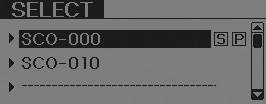
➂ Select desired phone name from the list shown.
➃ The Bluetooth® icon appears on the upper side of audio display when a phone is connected.
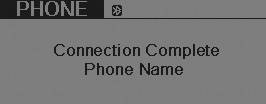
Changing Priority
If several phones are paired with the audio system, the system attempts to connect following order when the Bluetooth® system is enabled:
1) “Priority” checked phone.
2) Previously connected phone
3) Gives up auto connection.
➀ Press SETUP button to enter SETUP mode.
➁ Select “Phone”, then “Priority” in PHONE menu.
➂ Select desired phone name from the list shown.
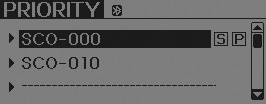
Deleting a Phone
The paired phone can be deleted.
- When the phone is deleted, all the information associated with that phone is also deleted (including phonebook).
- If you want to use the deleted phone with the audio system again, pairing procedure must be completed once more.
➀ Press SETUP button to enter SETUP mode.
➁ Select “Phone”, then “Delete” in PHONE menu.
➂ Select desired phone name from the list shown.
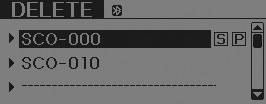
ADVANCED Menu
After pressing the SETUPbutton, select “Phone” menu. while in PHONE menu, select the “Advanced” menu to make Bluetooth® Phone settings.
(The ADVANCED menu may differ according to audio specifications.)
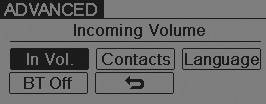
Incoming Volume (Bluetooth® call volume adjustments)
While in ADVANCED menu, select “In Vol.” Use the knob key to set the desired volume and press the ENTER button.
Contacts Sync (Automatic Phonebook download setting)
While in ADVANCED menu, select “Contacts” To automatically save the contacts and call history in your mobile phone each time you connect a mobile device, select ON. If you do not wish for automatic download, select OFF.
It’s not available to make a phone call by bluetooth audio system while the phonebook is being downloaded.
Language of Bluetooth® voice recognition
While in ADVANCED menu, press “Language”. To change the language, select the desired language and press the ENTER button.
Bluetooth® system off
While in ADVANCED menu, select “BT Off” to turn off the Bluetooth® System.
Voice Recognition Activation
The voice recognition engine contained in the Bluetooth® System can be activated in the following conditions:
- Button Activation
The voice recognition system will be active when the
 button is pressed and after the sound
button is pressed and after the sound
- Active Listening
The voice recognition system will be active for a period of time when the Voice Recognition system has asked for a customer response.
The system can recognize single digits from zero to nine while number greater than ten will not be recognized.
The system shall cancel voice recognition mode in following cases : When pressing
the  button and saying cancel following
button and saying cancel following
 button. When voice recognition has
button. When voice recognition has
At any time if you say “help”, the system will announce what commands are available.
Menu tree
The menu tree identifies available voice recognition Bluetooth® functions.
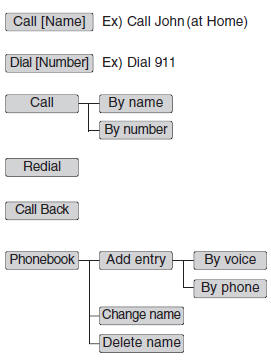
✽ Tip
■ Voice Operation
To get the best performance out of the Voice Recognition System, observe the followings:
- Keep the interior of the vehicle as quiet as possible. Close the window to eliminate surrounding noise (traffic noise, vibration sounds, etc), which may disturb recognizing the voice command correctly.
- Speak a command after a beep sound within 5 seconds. Otherwise the command will not be received properly.
- Speak in a natural voice without pausing between words.
- While receiving voice commands, press the
 button on the steering wheel remote
button on the steering wheel remote
Making a Phone Call
Direct Calling
➀ Press button.
➁ Say the following command.
- Call <John> : Connects the call to John.
- Call <John> on <Mobile> : Connects the call to John’s mobile phone number.
- Call <John> at <Home> : Connects the call to john’s home number.
- Call <John> in <Office> : Connects the call to John’s office number.
Note:
Calls can be immediately connected to contacts who name or voice tag are saved in the phonebook(or contacts).
Calling by Name
A phone call can be made by speaking names registered in the audio system.
➀ Press  button.
button.
➂ Say “By name” when prompted.
➃ Say desired name (in Phonebook or voice tag).
➄ Say desired location (phone number type). Only stored locations can be selected.
➅ Say “Yes” to confirm and make a call.
✽ Tip
A shortcut to each of the following functions is available:
1. Say “Call Name”
Dialing by Number
A phone call can be made by dialing the spoken numbers. The system can recognize single digits from zero to nine.
➀ Press button.
➁ Say “Call”.
➂ Say “By number” when prompted.
➃ Say desired phone numbers.
➄ Say “Dial” to complete the number and make a call.
✽ Tip
A shortcut to each of the following functions is available:
➀ Say “Dial Number”
➁ Say “Dial <digit>”
Phone Book (In-Vehicle)
Adding entry by voice
Phone numbers and voice tags can be registered. Entries registered in the phone can also be transferred.
➀ Press  button.
button.
- The system replies with all available commands.
- To skip the information message, press
 again and then a beep is heard.
again and then a beep is heard.
➃ Say “By Voice” to proceed.
➄ Say the name of the entry when prompted.
➅ Say “Yes” to confirm.
➆ Say the phone number of that entry when prompted.
➇ Say “Store” if phone number input is finished.
➈ Say a phone number type. “Home”, “Work”, “Mobile”, “Other” or “Default” is available.
➉ Say “Yes” to complete adding entry. Say “Yes” to store additional location for
this contact, or say “Cancel” to finish the process.
✽ NOTICE
- The system can recognize single digits from zero to nine. Numbers that are
ten or greater cannot be recognized.
- You can enter each digit individually or group digits together in preferred string
lengths.
- To speed up input, it is a good idea to group all digits into a continuous string.
- Recommend to enter the numbers constituted an grouping within all digit numbers
to dial 995 / 734 / 0000
- The display corresponding to each operation appears on the screen as follows:
Input operation example:
1. Say: “Nine, nine, five”
➟ Display: “995”
2. And say: “Seven, three, four”
➟ Display: “995734”
Adding Entry by Phone
➀ Press  button.
button.
➂ Say "Add Entry" after prompt.
➃ Say "By Phone" to proceed.
➄ Say “Yes” to confirm.
➅ Your phone will start to transfer phone/contact list to the audio system. This
process may take over 10 minutes depending on the phone model and number of entries
➆ Wait till the audio displays “Transfer Complete” message.
Changing Name
The registered names can be modified.
➀ Press  button.
button.
➂ Say “Change Name” after prompt.
➃ Say the name of the entry (voice tag).
➄ Say “Yes” to confirm.
➅ Say new desired name.
Deleting Name
The registered names can be deleted.
➀ Press button.
➁ Say “Phonebook”.
➂ Say “Delete Name” after prompt.
➃ Say the name of the entry (voice tag).
➄ Say “Yes” to confirm.
Bluetooth® Audio Speaker Adaptation
Speaker adaptation will improve performance of voice recognition system to a particular user voice.
This will degrade the performance for other users.
Record
➀ Press  button for 10sec.
button for 10sec.
➂ Say “Yes”.
➃ Say the word displayed on Radio.
Delete
➀ Press  button for 10sec.
button for 10sec.
➂ Say “Yes”.
Key matrix